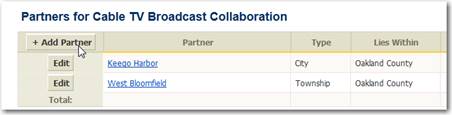
Once the Shared Service is accepted and created, you will be directed to the Shared Service home page. You will notice that the Shared Service has one partner, the municipality, school, or service provider that created the shared service. From this home page, you can add additional partners.
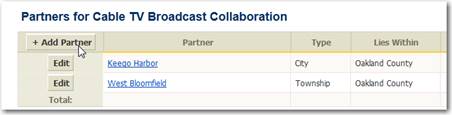
Figure 39: Use the "Add Partner" button to add a partner to a Shared Service.
Collaboration Name – you must provide a name for the Shared Service.
Partner Name – from the pick list, select the partner you are adding to the Shared Service. The pick list is an alphabetized listing of all municipalities, schools, and service providers.
Show all partners in list – some collaborations can have a very long list of partners. When printing a report for the shared service, each partner has the option of collpasing this list and reporting totals counts by type of partner (for example the number of cities, counties, schools, etc.).
Contribution – this is a numeric field wher you can enter the amount your local unit contributes to the shared service. When pritning charts and grpahs for Independent Authorities, this amount will be recorded for shared services with a primary purpose of Fire, Library, and Recreation & Culture.
Savings – this is a numeric filed where you can enter the projected savings your local unit experiences by entering into this collaboration. This amount will be summed for all shared servives and reported as total savings on the summary page of the State Compliance Report.
Comments – enter a description for the collaboration. This field is a “What you see is what you get” (WYSIWYG) field; meaning you can insert logos, highlight text with bold and italics, and mark lists with bullets.