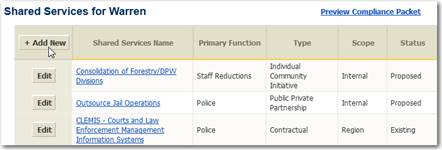
To create a Shared Service you must have Fiscal Editing rights for your municipality. Click the “Add New” button in the top-left corner of the Shared Service listing.
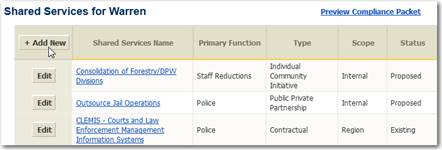
Figure 38: Adding a new Shared Service
Title – you must provide a title for the Shared Service. This is a text field and is limited to 255 characters.
Data Owner – this is a required field and identifies the local unit that is the owner or sponsor of the Shared Service record header. The dropdown list will default to the local unit creating the Shared Service.
Form – from the pick list, select the value that best describes the organizational structure of the Shared Service. An “Independent Authority” operates as its own organization with its own decision-making board and payment process and accounts. If an agreement is made between partners with no money exchanging hands the form would be “Joint Venture”. If an agreement is made between partners and funds are exchanged for services the form would be “Contractual”.
•Independent Authority
•Individual Community Initiative
•Contractual
•Joint Venture
•Public Private Partnership
Primary Purpose – from the pick list, select the primary purpose of this collaboration. This information is used when filtering or searching the statewide list of collaborations for ideas.
Scope – from the pick list, select “Internal” if the scope of the collaboration is an internal consolidation for cost reduction purposes. If this collaboration is an agreement between several partners it would be external. If this collaboration is driven at the County, Region or State level than the appropriate value would be selected.
Status – from the pick list, select whether this is a “Proposed” collaboration or “Existing” collaboration. If this collaboration was included in a prior year compliance report as “Proposed” and not implemented, choose “Dropped”. If this is a “Dropped” collaboration you must provide a description of the reason the proposed collaboration was not implemented.
Include in State Compliance Reports – This Yes/No field allows you to enter a shared service but not include the Shared Service in official reports.
It is valuable to have a dynamic list of shared services even though some of the collaborations may not meet State Compliance requirements. By choosing No in this field, the collaboration will be available for others to research but it will not appear in your compliance package.
Revenue – enter the revenue the collaboration generates on its own not including contributions from partners. This might include grants or charges for services. This value is added to the contributions from partners when displaying cost per resident to a community in charts and graphs.
Year Started – for an existing collaboration enter the year the agreement went into effect. For a proposed collaboration, enter the year the agreement is expected to go into effect.
Website – many collaborations, typically Independent Authorities, have their own website. In these cases, enter the complete URL for the website. This will help others users get additional information about the shared service.
Description – enter a description for the collaboration. This field is a “What you see is what you get” (WYSIWYG) field; meaning you can insert logos, highlight text with bold and italics, and mark lists with bullets. You can also paste the content into this field from existing material and the text formatting will be included. Be careful pasting content from a web page as additional HTML web coding language may be included.