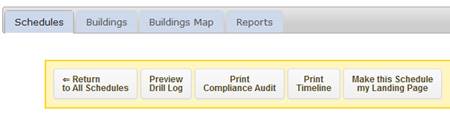
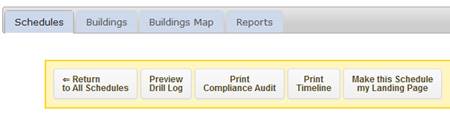
Drill Type – is a dropdown used to identify the type of drill being added or edited. You have the option of selecting Cardiac Response Drill, Fire Drill, Lockdown, or Tornado Drill.
Publish – is a Yes/No toggle and is one of the four criteria used when determining if a schedule can be displayed to the public.
Date Scheduled – utilizes a calendar popup to enter the date of the scheduled drill. This field is one of the four criteria used when determining if a schedule can be displayed to the public.
Time Scheduled – utilizes dropdowns for the hour and minute the drill is being scheduled.
Execution Time – is entered after the drill has been completed. The time is entered in the format of mm:ss representing the minutes and seconds that it took to clear the building or otherwise complete the drill successfully. This field is one of the four criteria used when determining if a schedule can be displayed to the public
Number of Participants – that were involved in the drill. This is a text box where you can enter a short narrative and therefore not limited to just entering a number.
When Executed – is a dropdown used to identify when during the class day the drill was executed. This field is one of the four criteria used to determine if a record can be displayed to the public. The options in the dropdown include;
•Regular Class Time
•Lunch
•Recess
•Between Classes
Name of EMC contacted – this field is a text box where you can enter the name of the Emergency Management Coordinator (EMC) that was contacted regarding the drill. The EMC is typically located at the county.
Name of Public Safety Officer (PSO) Contacted - this field is a text box where you can enter the name of the local public safety officer that was contacted regarding the drill. The PSO may be located within the local municipality or within the district itself.
Comments – enter comments that will help prepare for the drill. This is a WYSIWYG text area that
Lesson Learned – record observations made during the drill that could apply to future drills.
Authorizer’s Signature – is an upload utility where the digital signature image of the person authorizer that the drill was completed successfully can be uploaded. This image will be displayed on the public logs. This field is one of the four criteria used when determining if a schedule can be displayed to the public
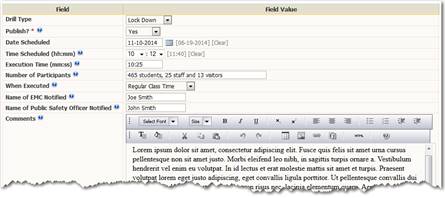
Figure 62: Data entry screen for Public Safety Schedules