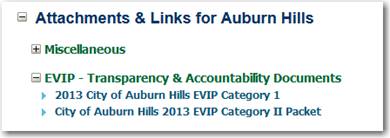
Municipal and School Edition users have the ability to upload documents or create links to documents into Munetrix with links to those documents on the local unit home page. The purpose of this feature is three fold;
1. The process is user-friendly and does not require the need for an IT Professional or Web Master to upload and create the links,
2. the end result provides consistency statewide, and
3. it makes more data available to the citizen.
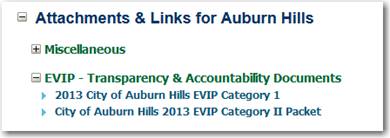
Figure 93: Sample of documents uploaded to a municipal home page
The documents or links will be cataloged or grouped under standardized subheadings like Budget Documents, Audit Reports, etc. To access the Municipal Upload utility pull down the User’s Corner menu and select My Profile. In the My Profile section select the “Municipal Upload” tab.
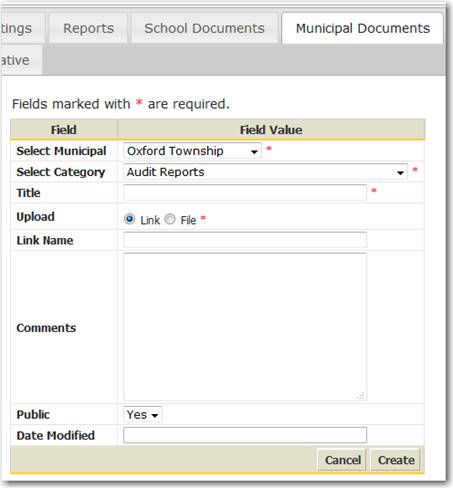
Figure 94: Screen for uploading municipal documents or providing links to documents
Upload – determines if the documents is stored (File) on the Munetrix server or is a link (Link) to a document stored somewhere other than Munetrix.
Link – if you choose Link, the document will be referenced from somewhere other than Munetrix. Enter the URL in the Link text box. This URL can be copied or typed into the field. If you leave the URL empty, you will create what is called a Dead Link. The Title is the text that will be clicked to access the document or the text that describes why the link is a Dead Link.
File – if you choose file, a browse button is provided to point to the file on your computer that will be uploaded. The Title is the text that will be clicked to access the document.
Public – you have the ability to hide a specific document from public viewing. If Yes is selected, only licensed viewers with editing rights to your local unit can view these documents.
Click the Update or Create button to complete the process and create the link on your local unit home page.
The uploaded documents and links will be displayed on a school’s home page under the appropriate group heading.