![]() To see the School Documents upload utility in
action watch our most recent How-To video, “Uploading Documents for School Transparency Compliance”.
To see the School Documents upload utility in
action watch our most recent How-To video, “Uploading Documents for School Transparency Compliance”.
The My Profile Transparency Uploads tab is only visible when a user has editing rights to an Intermediate School District (ISD), School District or Public School Academy (PSA). The upload tab is used to upload PDF reports or provide links to documents that comply with the Michigan Department of Education’s Budget and Salary / Compensation Transparency Reporting. A pick list of categories is provided to group the uploaded documents or links.
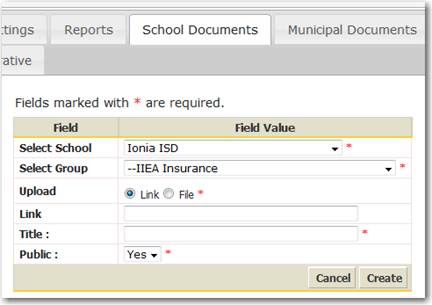
Figure 91: Screen for uploading school documents or providing links to documents
Upload – determines if the documents is stored (File) on the Munetrix server or is a link (Link) to a document stored somewhere other than Munetrix.
Link – if you choose Link, the document will be referenced from somewhere other than Munetrix. Enter the URL in the Link text box. This URL can be copied or typed into the field. If you leave the URL empty, you will create what is called a Dead Link. The Title is the text that will be clicked to access the document or the text that describes why the link is a Dead Link.
File – if you choose file, a browse button is provided to point to the file on your computer that will be uploaded. The Title is the text that will be clicked to access the document.
Public – you have the ability to hide a specific document from public viewing. If Yes is selected, only licensed viewers with editing rights to your local unit can view these documents.
Click the Update or Create button to complete the process and create the link on your local unit home page.
The uploaded documents and links will be displayed on a school’s home page under the appropriate group heading.
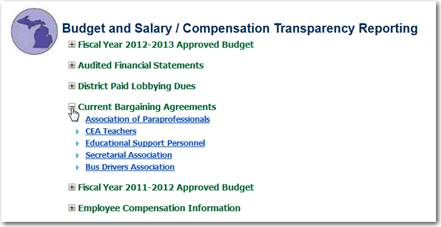
Figure 92: Uploaded documents displayed for Michigan's Budget and Salary / Compensation Transparency Reporting requirement.