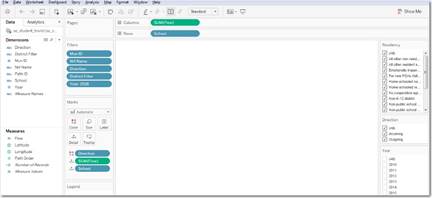
The Comprehensive Needs Assessment (CNA) is packaged with the Academic Module and therefore must be purchased separately. Although the app relies extensively on Tableau charts, the charts are all stored on Tableau Public and therefore does not require a Tableau licnense for each user. There are two steps to properly set up a CNA customer:
1. Turn on the feature for the school district
2. Add permissions to each user that will be using the CNA app
The CNA app must be turned on for each district using the new Dirty Laundry v3 under the “Schools” tab. This is referred to as adding a Feature.
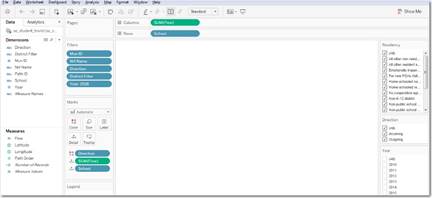
Figure 15: Dirty Laundry v3 turning on features.
Adding the CNA festure will display the CNA app in the “My Apps” landing page for a school district.
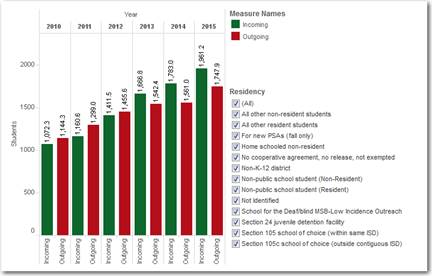
Figure 16: image of CNA app toggle on
Each user of the CNA app must also be given permissions to use the app. This is also done on the Dirty Laundry v3 under the “Users” tab.

Figure 17: adding local units/permissions to a user
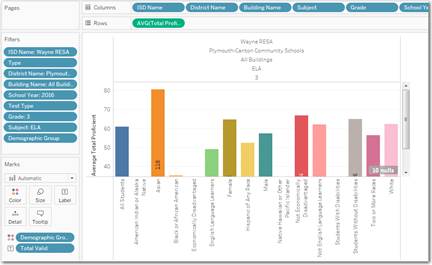
Figure 18: adding permissions to a user