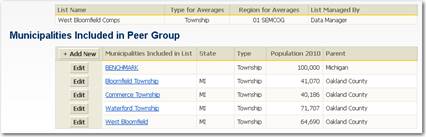
The final step is adding additional members to the group. After clicking the “Add New” button you will have a pick list from which you can choose the local unit to add to the list.
A courtesy email will be sent to registered and licensed users of the new group member letting them know their local unit has been included in a Peer Group.
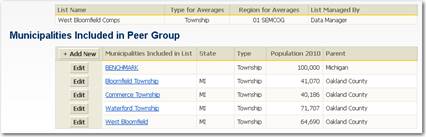
Figure 34: Adding members to a Peer Group
Keep in mind, the Peer Group you are creating will appear on the home page of each member of the group; however, only fiscal editors for that local unit will see all the other Peer Groups. Guest Users and the general public will only see Peer Groups that were created by the fiscal editor for that local unit.