![]() For more information about creating Peer Groups
watch the short “How To” video, “Creating Peer Groups”.
For more information about creating Peer Groups
watch the short “How To” video, “Creating Peer Groups”.
To create a Peer Group you must have Fiscal Editing rights for your municipality or school district. Click the “Add New” button in the top-left corner of the Peer Group listing.
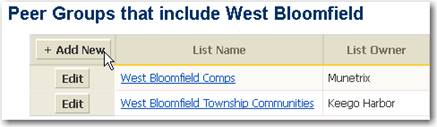
Some of the Peer Group reports include Regional Averages for comparison purposes. To make sure the averages are relative to your group, select the type of municipality or school district you would like included in the averages.
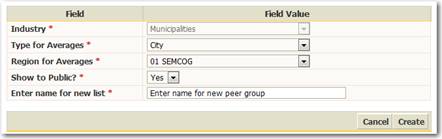
Figure 33: Creating a record header for a new Peer Group
To further fine tune the averages select the geographic region of the state to limit the municipalities or school districts included in the list of averages. If you choose to hide this Peer Group from all other users of Munetrix change “Show to Public?” to No. Finally, provide a name for this list. Click the “Create” button to add the Peer Group record header.
After clicking the “Create” button three things will happen:
1. The record header will be saved
2. Your municipality or school district will be added as the first member of the group
3. You will be directed to the next screen where you can add additional members